Filters allow you to find specific information from a source. Multiple filters can be combined together using OR and AND logic. Filters combined with AND must all match, filters combined with OR need at least one match.
To add a filter first click the add button on the source type

You can have multiple filters from the same source, and these are combined together to form the AND logic.
Once you have a filter you can click the ‘Add sub-filter OR’ button to add more conditions to that source. Only one of these conditions needs to match.
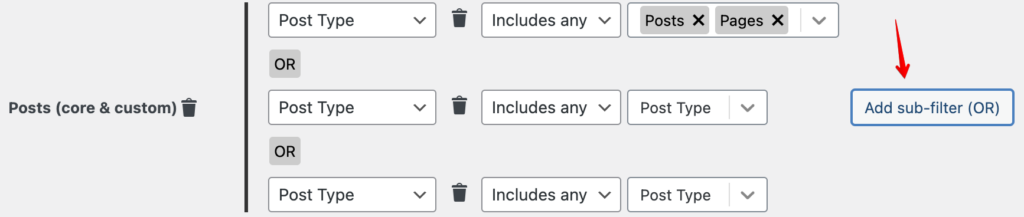
Using a combination of AND and OR filters it should be possible to construct detailed search conditions.
Modifying a filter
Once a filter is added you can pick the database column to match against, and the value used for the match.

The value will change according to the column and you will always be presented with an appropriate choice.
Deleting a filter
You can remove filters by clicking the delete button on individual filter conditions:
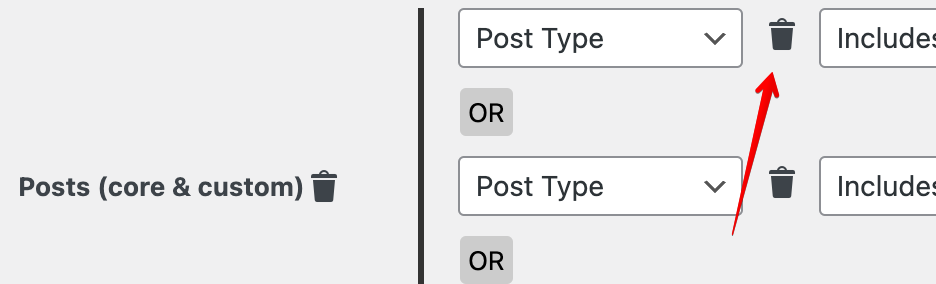
Clicking the delete button on a source will remove all filters for that source.
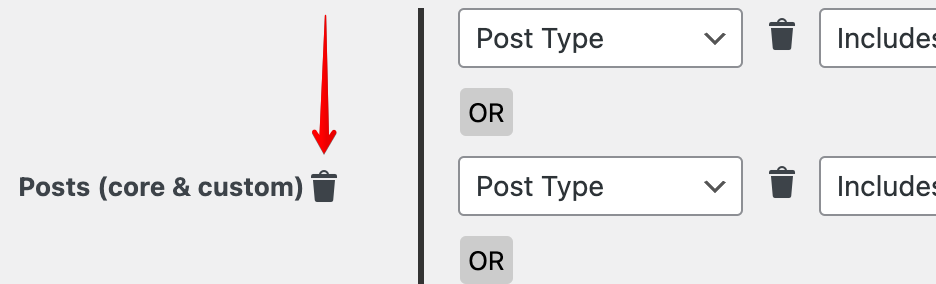
Filter Types
Every database column has a specific type of data. The filter type will change to reflect this type.
- Integer – a numeric value. You can filter by specific values as well as ranges
- Equals
- Not equals
- Greater than
- Less than
- Range
- Text – a text value. You can filter by the following conditions. The match can be made case insensitive, and it’s possible to enable regex – regular expressions – for more advanced matching.
- Equals – an exact match
- Not equals
- Contains – match a piece of text within the whole
- Not contains
- Begins – the text is contained at the beginning
- Ends – the text is contained at the end
- Member – a selection from a list of known values. You can use the following:
- Includes any
- Excludes any
- Date
- Equals
- Not equals
- Greater than
- Less than
- Range
Note that the way that WordPress stores certain values may not match directly to how they are used. For example, a post author is stored as a number (the user ID) and not the user name.
Search Regex provides an autocomplete function for some columns. For example, when matching on post author it will allow you to enter a username and it matches that to a user ID:

Global Search Filter
If you are just interested in finding a piece of text then you can use the global search filter.

This will search across all appropriate columns for the phrase. It is equivalent to adding several ‘contains’ filters.