Once you’ve set the filter and the action it’s time to start searching. At the bottom of the search form there are several options:
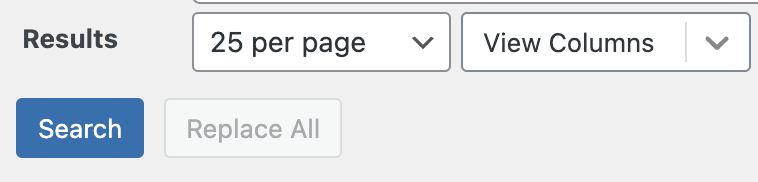
The number of results per page can be changed depending on your needs. Note that sometimes your server may time out if you pick a large number, and you can reduce the size.
By default Search Regex will show every column that is used in the search filters. If you want to display additional columns then you can use the view columns dropdown to include.
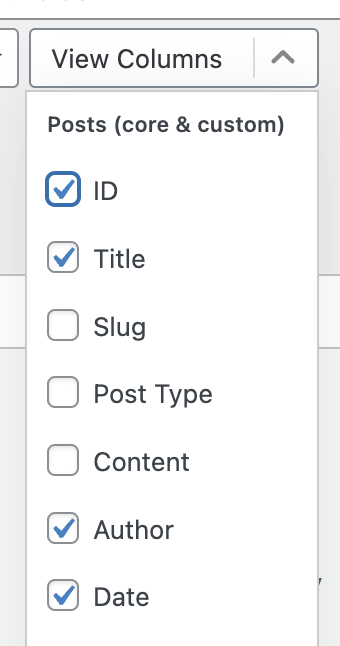
At the very bottom of the search form are the search and replace all buttons. The search button is always available and performs a non-destructive search, regardless of what you have configured as the current action. This only returns the filtered information, and nothing is changed in your database.
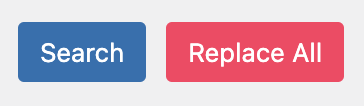
If you perform a search and the modify your filters the search button will change into a refresh button. It behaves the same and will just update your results:
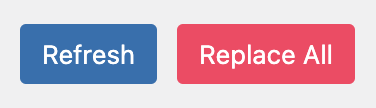
If your search returns results then these will be shown below the search form. Note that it is possible to directly modify individual results from the results area. More details about this can be found on the results support page.
If your action can modify the database then the replace all button will be enabled. Clicking this will perform the action against all the matched results. This is a potentially destructive action and your database can change.