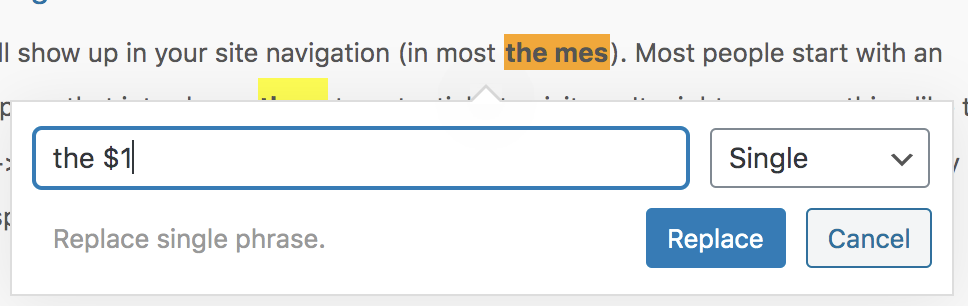When you’ve performed a search you will be presented with the results:
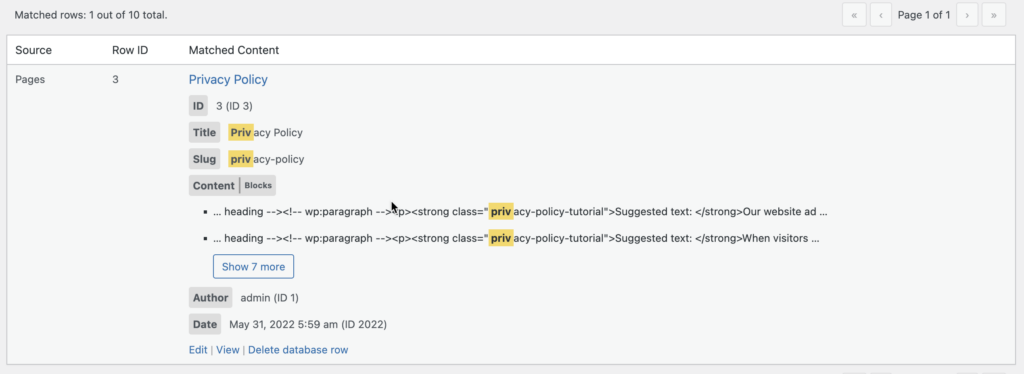
Information about the number of results is shown in the top left corner:

This indicates how many database rows contain matches, and how many database rows (in the sources you’ve selected) there are in total.
You can step between result pages using the pagination controls in the top right corner:
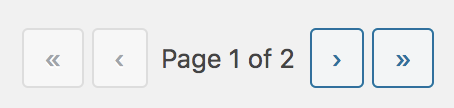
Note that when you have regular expressions in your search filters it is not possible to show the total number of pages. Instead you will be able to step forward through results, and matches will be performed dynamically.
Result Entries
Each row in the table of results contains the following information:
- Source – the source of the match (i.e. the database table)
- Row ID – the row within that source
- Matched Content – see below for more details
- Actions – a set of actions that can be performed on this result, shown below the row when hovering over it
Matched Content
Each column within your filters, and any columns included in the ‘view columns’ dropdown, will be shown. If a match is found then it is highlighted.
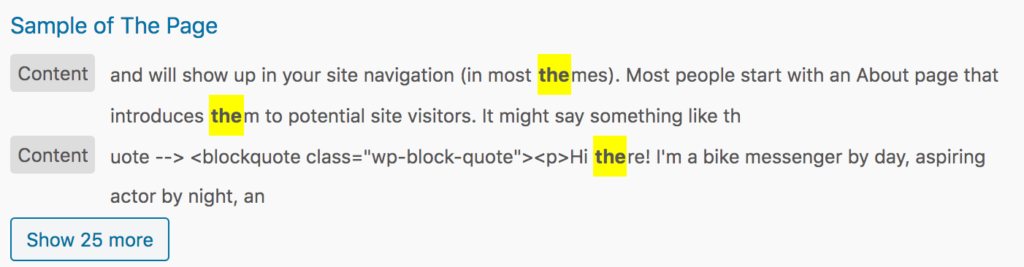
If a phrase occur several times close together then Search Regex groups them into one section:

The label on the left refers to the database column the match was found in.
If matches are too far apart then a new result section is shown. When you have multiple sections they are hidden behind a button. Clicking this will reveal the rest:
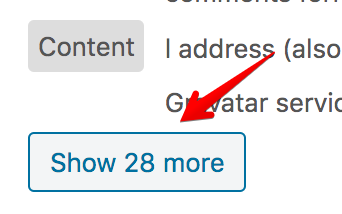
Search Regex does impose limits on returned results, and if your match produces many results then you may see a notice informing you that the results have been cropped. Only the display is affected, and any replacement you perform will proceed as expected.
You can click on any highlighted phrase to get a replacement popup:
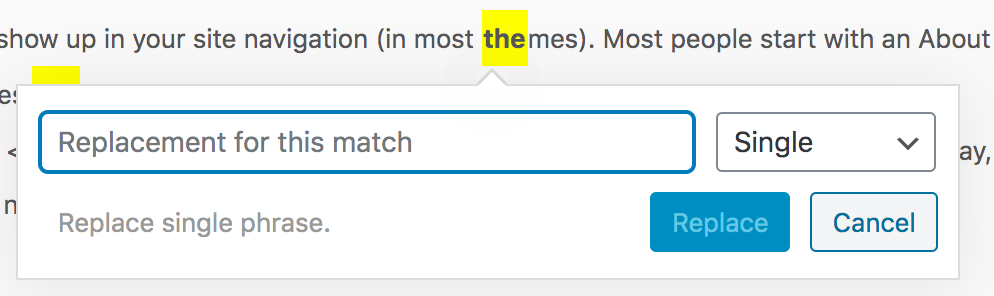
Any text typed here will be instantly reflected in the result display.
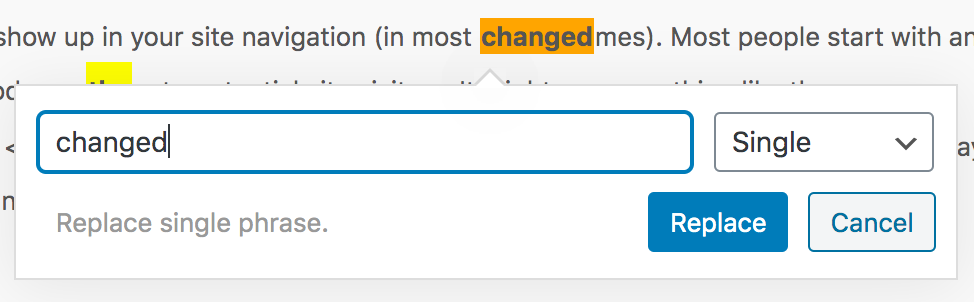
Clicking on the column name allows you to modify the entire column.
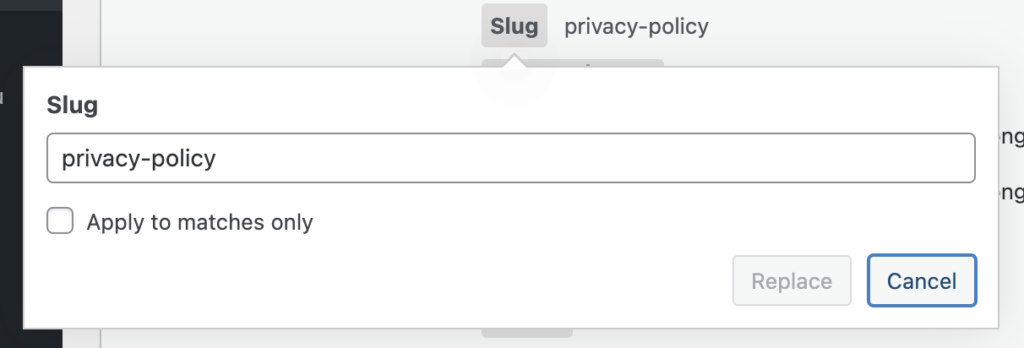
By default your changes affect the entire contents of the row. If you check the ‘apply to matches only’ option then it will only change the matched value.
If your filter that produced the match is a regular expression with captured data then you can insert that back using $1, $2 etc.
Actions
You can perform some actions on a returned result. These actions may change, depending on the chosen source, but typically includes:
- Edit – open the WordPress edit page for this source (i.e. the post editor)
- View – view the content (i.e. the post)
- Delete – delete the row from the database
Regular Expression Results
Regular expression searches are performed differently, and it’s not possible to know in advance how many results there are, or to be able to page through them in the same way.
Results are found by searching every row in the database and performing the regular expression.
As such, when you perform a regular expression search your total will just show how many database rows in total were found, and the pagination controls will have next and previous buttons only, along with a percentage status.
The percentage represents how far along the total number of rows you’ve searched.
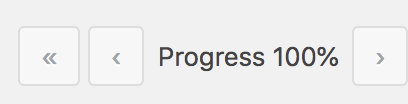
Search Regex may need to keep requesting results until the next match is found. Depending on the size of your database this may take a while. During this a cancellation button will appear. Clicking on this will stop the search process:
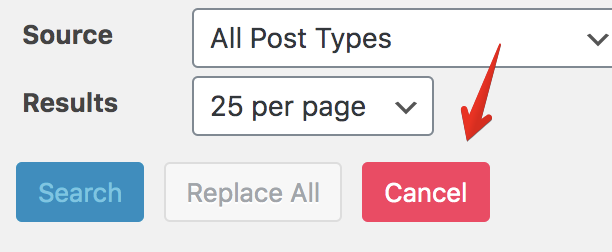
Note that both the matched phrases and the replace popup will adjust according to your regular expression. For example, here are some results for a search for the(\w*) – the word ‘the’ followed by some letters.
Note how the matched phrases show the full matched expression:
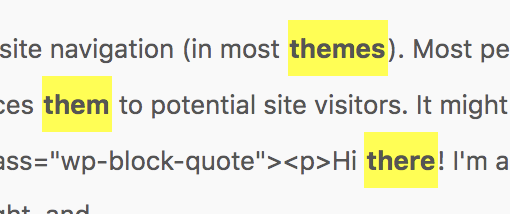
If you click on a result and enter a replacement it will update the match appropriately. For the(\w*) this means we can use the captured value $1: